Why is my sound icon grayed out?
When I try to adjust the volume, the icon is grayed out. When I reboot, there is no chime. And when I go into the sound settings, it doesn't show an output. I have tried resetting the PRAM and the SMC.
Do I have to replace the speakers?
Any help would be appreciated.
좋은 질문 입니까?


 2
2  2
2 
 23
23 




댓글 8개
Look into the headphone jack - do you see a read light?
originalmachead 의
i think you just need to restart the computer plug and unplug the headphone if this not work than visit http://goo.gl/RRSF7r . i hope this may help . thanks
FRANK SCOTT 의
Same case for me, in 2019 : my macbook pro 13" early 2013 has got this greyed out sound volume icon and all the solutions found on Internet and this thread did not work at all...
Has anyone solved this please?
Albat 의
I had the same thing happen. Here's the fix (at least for me several times): plug in a set of external headphones. Even earbuds with bluetooth is fine. Once your mack acknowledges the sound through this external device you can disconnect it and it goes back to normal working function again.
Eric Colson 의
I had the same problem and I was desperately looking for a resolution but all I found was nothing useful , I do have the solution you just have to go in PATCH UPDATER , follow all the steps to patch your iMac,Mac book pro. When you see a pop up telling you restar the computer click on there and and wait for the computer to turn on ....And your Mac is ready to go .
galyfonse 의
댓글 3개 더보기