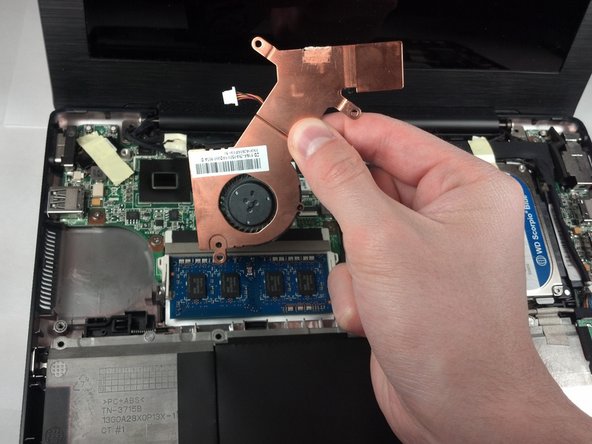소개
The CPU Fan is what keeps the Eee PC 1018P cool enough to operate. A damaged or nonfunctional fan can lead to overheating problems ranging from shutdown to physical damage to the device. Additionally, removal of the fan grants access to both the CPU itself and the motherboard.
필요한 것
-
-
Lay the laptop flat on a hard surface with the bottom facing up and the battery pack on the side closest to you.
-
-
-
Remove the screws securing the bottom case to the keyboard.
-
Remove the six 3.68 mm screws and the single 4.45 mm screw that had been concealed by the battery.
-
Use a pair of tweezers to remove the two rubber covers located at the upper left and right corners.
-
With the rubber covers gone, two 4.52 mm screws should now be visible. Remove these screws.
-
-
-
-
Remove the black ribbon cable from the motherboard.
-
Use the tip of the plastic opening tool to push the black tabs on both sides of the white connector forward toward the display.
-
Pushing forward on one side will push the other side back toward the touch pad. Repeat the previous step until both black tabs will not move any farther.
-
Carefully pull the black ribbon cable horizontally toward the display until it slides free from the white motherboard connector. If it does not move when pulling on it, repeat previous steps until it does.
-
To reassemble your device, follow these instructions in reverse order.
To reassemble your device, follow these instructions in reverse order.