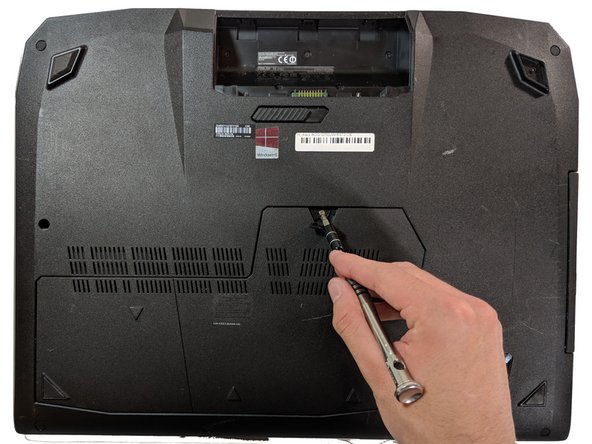소개
The RAM is where the working memory of the computer is and replacing it will allow your computer to perform better.
Replacing the RAM is the easiest and cheapest way to help speed up a computer.
필요한 것
-
-
With your finger, push this slide to the right. The battery should pop out of place.
-
-
거의 끝나갑니다!
To reassemble your device, follow Steps 1-4 in reverse order.
결론
To reassemble your device, follow Steps 1-4 in reverse order.
다른 한 분이 해당 안내서를 완성하였습니다.