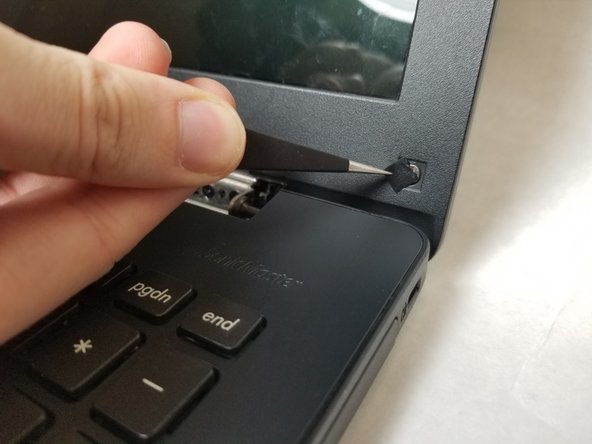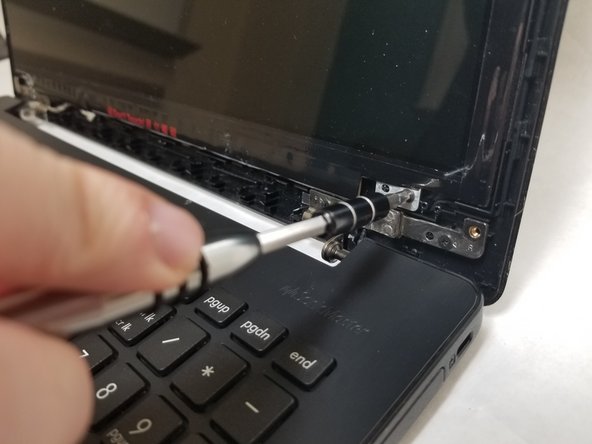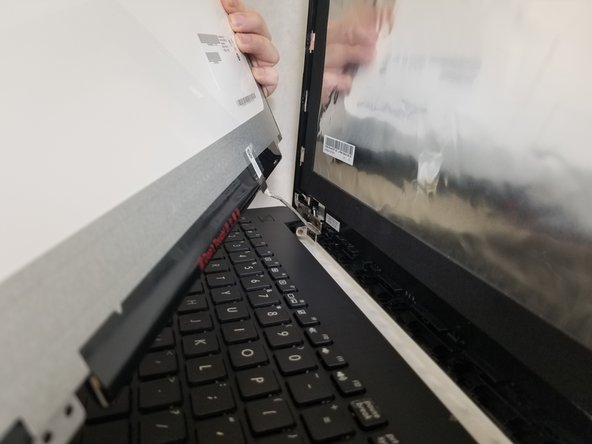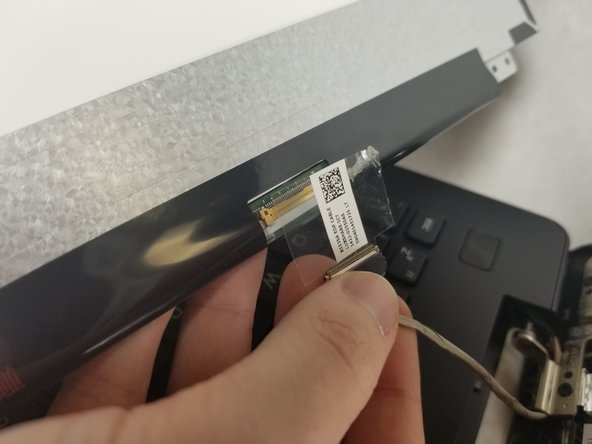소개
Be sure to follow all steps carefully, keep track of screws, and be gentle with ribbon cables/ plastic clips to successfully repair the LCD screen.
필요한 것
동영상 개요
-
-
Power off laptop.
-
Flip over the laptop so the model stickers are pointing towards the ceiling, and the back of the laptop is facing you.
-
-
거의 끝나갑니다!
To reassemble your device, follow these instructions in reverse order.
결론
To reassemble your device, follow these instructions in reverse order.