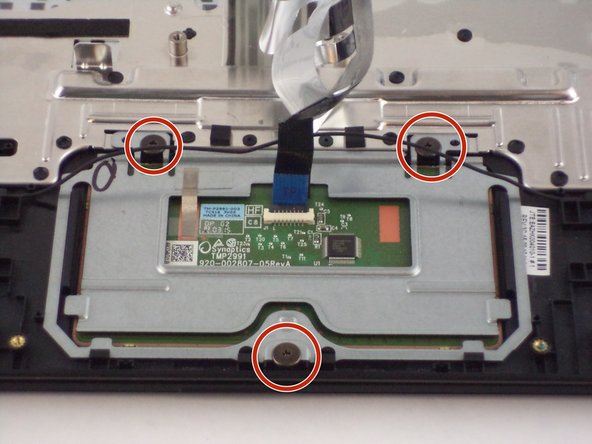소개
This guide will walk you through the process of replacing the Touchpad on an Acer Aspire E 11.
필요한 것
-
-
Unscrew the thirteen 6.2mm Phillips #1 screws located on the bottom of the device.
-
-
-
Press and hold the small black button located on the motherboard just above the battery for five seconds.
-
-
-
-
Locate the keyboard cable on the motherboard. Using, two plastic opening tools on each side of the connector, pull the two gray tabs outward and then remove the cable from the motherboard.
-
To reassemble your device, follow these instructions in reverse order.
To reassemble your device, follow these instructions in reverse order.
다른 2명이 해당 안내서를 완성하였습니다.
댓글 한 개
Some of the bullet points can be broken up into information points or divided into more bullet points per step. Also, make sure that the exposure is high enough so that some of the images are brighter and visible.