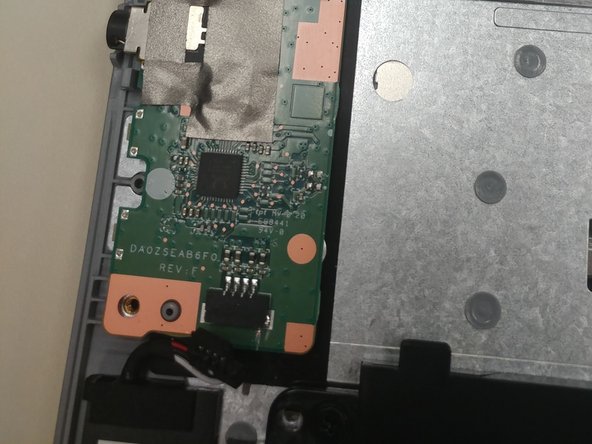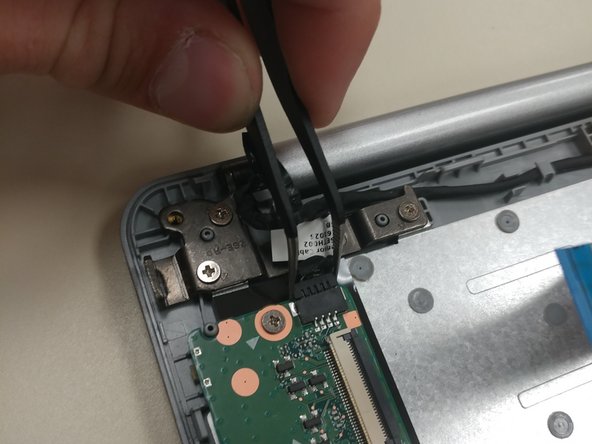필요한 것
-
-
First begin by flipping the laptop on its back and having the back cover face you directly.
-
Then unscrew the ten Phillips head screws that hold down the back cover using a Phillips #0 Screw Driver.
-
-
-
-
Identify the port that is connected to the speaker.
-
Using tweezers, separate the cable from the port.
-
To reassemble your device, follow these instructions in reverse order.
To reassemble your device, follow these instructions in reverse order.
다른 한 분이 해당 안내서를 완성하였습니다.
댓글 2개
Any ideas about where to purchase this part? I am almost certain that it is the problem with my sound. Also, I can get to it no problem, but I am struggling finding a replacement part.
littlemas2 - 답글
I have looked on numerous pages on google, both with the part number and with the Chromebook model number and have yet to be able to find a supplier.