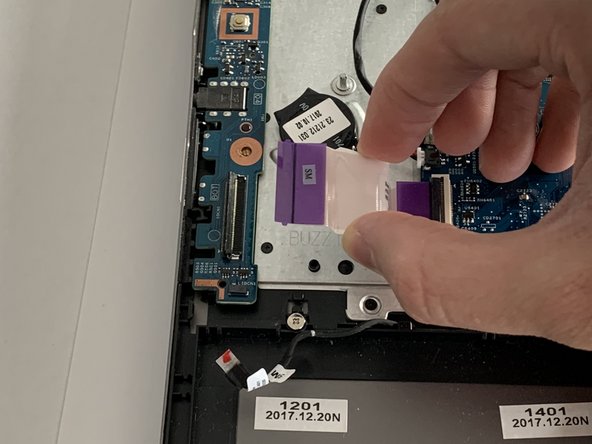소개
If the USB and/or side ports of your Acer Spin 5 SP515-51GN-807G are malfunctioning or not working at all, use this guide to replace the USB and side ports.
The USB ports can be used to connect a mouse to the laptop or charge other devices. If you notice that the ports aren’t working and connecting to other devices, it could be due to debris build-up or broken ports.
A cause inoperative side ports could be due to a blockage caused by dust or other debris. It is possible to try and remove the dust using a dust blower.
Always remember to power down the device before beginning replacement.
필요한 것
-
-
Remove the eleven 6.5 mm screws that secure the back case using a Phillips #1 screwdriver.
-
-
-
Using tweezers, remove the piece of black tape over the battery cable connector.
-
-
-
-
Using tweezers, carefully grip the sensor cable by the white and red tab.
-
Using gentle pressure, remove the cable from its connection by pulling outward.
-
To reassemble your device, follow these instructions in reverse order.
To reassemble your device, follow these instructions in reverse order.