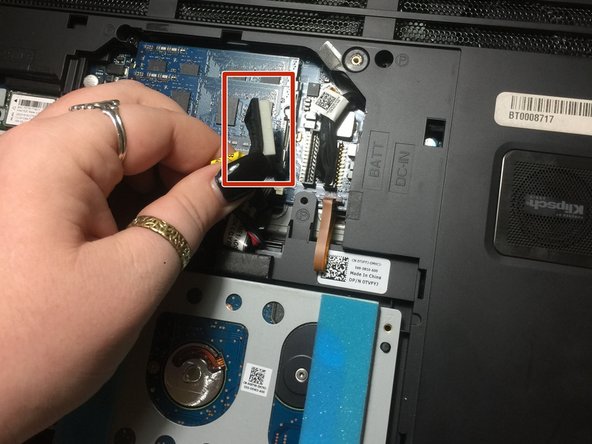소개
One of the causes for a blank or pix-elated screen could because it is cracked. In this guide, we will show you how to replace your screen.
필요한 것
-
-
Put the laptop on a hard surface.
-
Make sure that the Alienware is not plugged into any power source.
-
First, we need to unplug the battery.
-
-
거의 끝나갑니다!
To reassemble your device, follow these instructions in reverse order.
결론
To reassemble your device, follow these instructions in reverse order.