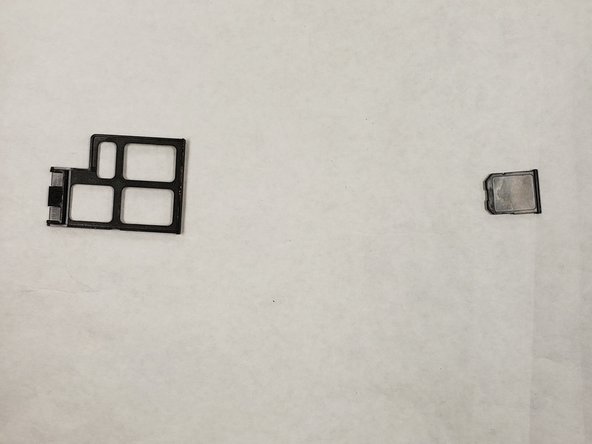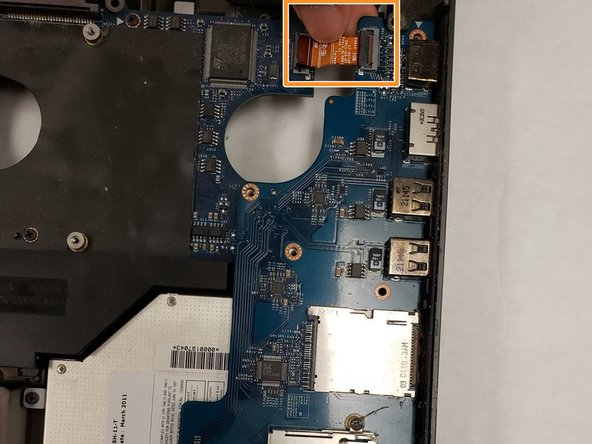소개
This guide illustrates the steps needed to locate, remove, and replace the CD drive in an Alienware M18x gamer laptop.
필요한 것
-
-
-
Computer should be upright.
-
Find the connecting tab that is holding the laptop's top section in place.
-
Disconnect the tab with needle-nose pliers.
-
Lift the panel up slowly to gain access to the internal parts.
-
거의 끝나갑니다!
To reassemble your device, follow these instructions in reverse order.
결론
To reassemble your device, follow these instructions in reverse order.
다른 한 분이 해당 안내서를 완성하였습니다.