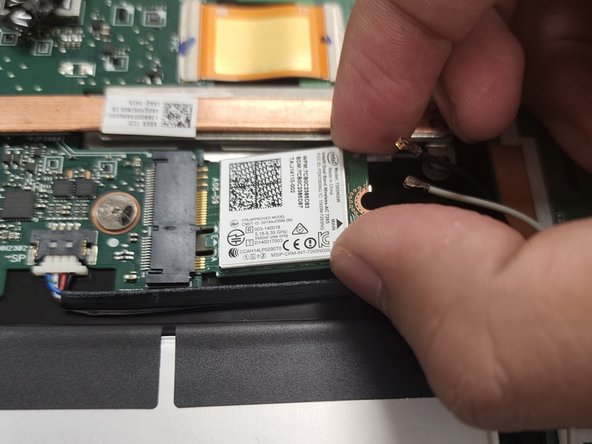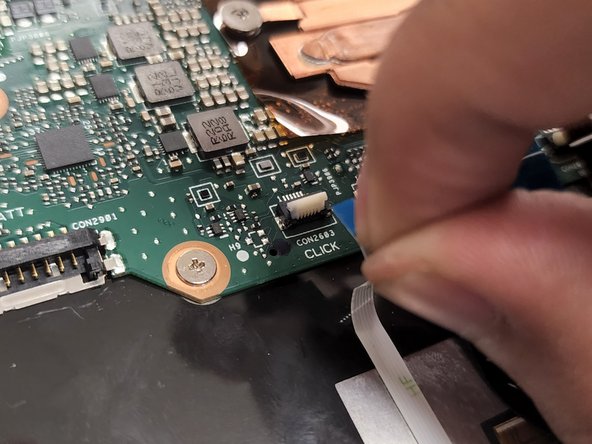소개
If you have an Asus Chromebook Flip laptop (model C302CA) and are experiencing problems such as a popup menu appearing at startup, a Windows Stop Error, or malfunctioning applications; it is possible that your laptop motherboard has failed and needs to be replaced. If this is the issue, this guide will walk you through the steps of removing and replacing your motherboard.
The motherboard is the main component in a computer/laptop system that connects all of the computer system's features so that it can perform various tasks and functions in the system. Remember that failure to address motherboard issues may necessitate a complete software reinstallation or the purchase of a new computer.
Despite that, make sure your laptop is turned off and unplugged from any outlets before you begin removing the components. It is best if you gather all of your tools in one place before starting to replace this component. We recommend you use the iFixit Magnetic Project Mat to keep your screws organized. Choose a location where no children will interrupt you to prevent them from using tools that could harm them.
필요한 것
-
-
Remove the sticker holding the cable using a pair of tweezers.
-
Detach the cable from the motherboard by lifting it up with a spudger.
-
-
-
-
Carefully remove the black and white cables connected to the Wi-Fi card.
-
Remove the single 2 mm screw while holding the Wi-Fi card using the Phillips #00 screwdriver.
-
Remove the Wi-Fi card from the laptop.
-
To reassemble your device, follow these instructions in reverse order.
To reassemble your device, follow these instructions in reverse order.
다른 한 분이 해당 안내서를 완성하였습니다.
댓글 한 개
Thanks for this very useful guide. We were able to replace the motherboard and put it back together, but the device only runs while plugged in. We double checked all of the connections. How can I check to see if the battery itself is dead? Or maybe there are other ideas to try? Much appreciated.