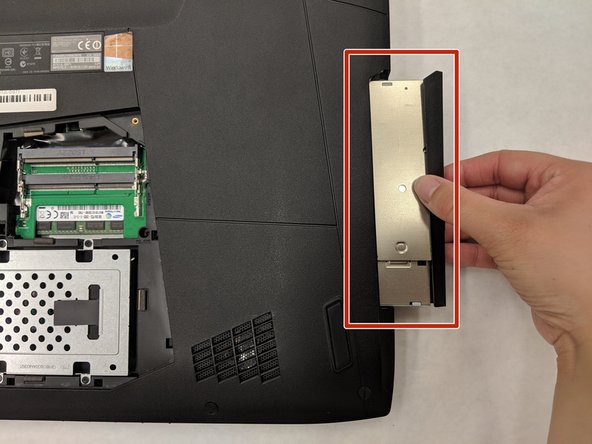소개
This guide will show you how to replace the left and right buttons on your Asus ROG G751JL-DS71 track pad. This is important for usability of the laptop.
필요한 것
-
-
Lift the rubber cover found on the bottom of the laptop.
-
Remove the 5.2 mm screw with a Phillips 1 Screwdriver.
-
-
거의 끝나갑니다!
To reassemble your device, follow these instructions in reverse order.
결론
To reassemble your device, follow these instructions in reverse order.
다른 3명이 해당 안내서를 완성하였습니다.