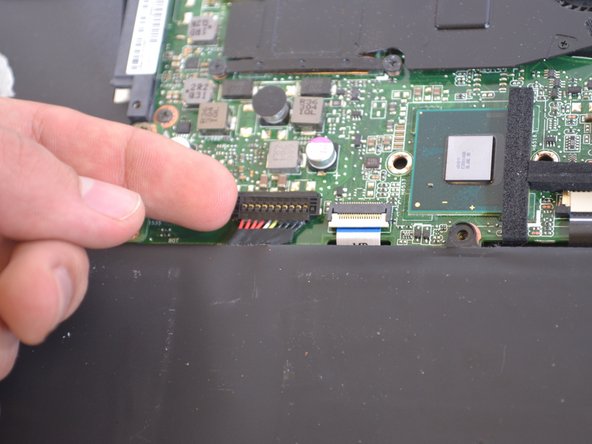소개
The Asus Q200E has its battery inside the casing, but the battery is still fairly easy to replace.
필요한 것
-
-
Turn off the computer and unplug the charge cable.
-
Turn the computer upside down.
-
-
To reassemble your device, follow these instructions in reverse order.
To reassemble your device, follow these instructions in reverse order.
다른 14명이 해당 안내서를 완성하였습니다.
댓글 2개
Super helpful instructions. Especially mentioning which screws were different sizes, so I knew to keep the 3 different sizes for the back cover separated and noted which sizes went back where. Many thanks!
Great guide. Thanks!