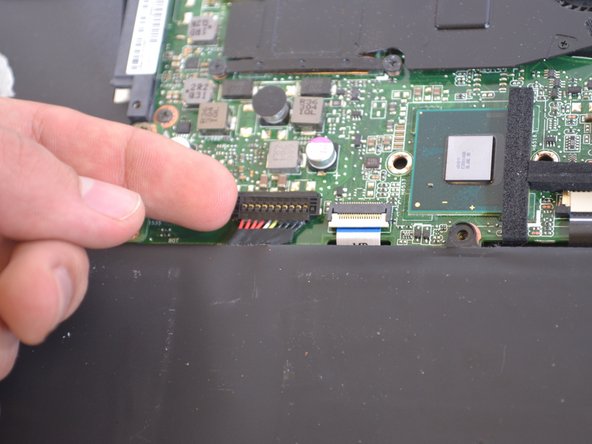소개
This guide will show you how to remove and replace the keyboard if experiencing issues.
필요한 것
-
-
Turn off the computer and unplug the charge cable.
-
Turn the computer upside down.
-
-
-
-
Unscrew the five 4.9mm screws holding the cooling fan in place using a Phillips #0 screwdriver.
-
거의 끝나갑니다!
To reassemble your device, follow these instructions in reverse order.
결론
To reassemble your device, follow these instructions in reverse order.
다른 한 분이 해당 안내서를 완성하였습니다.