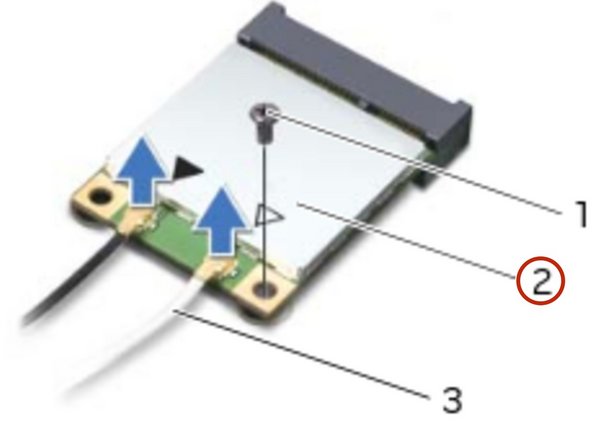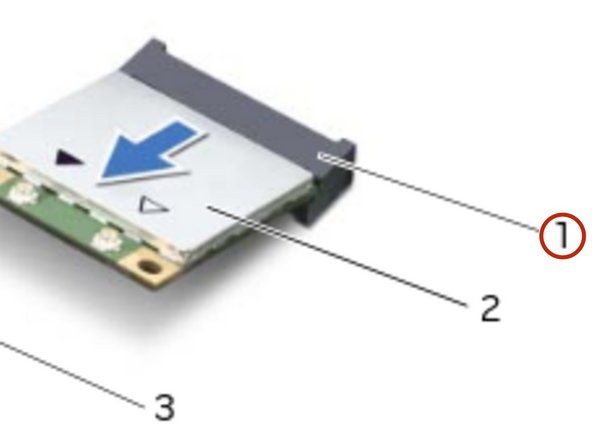소개
in this guide, we will be showing you how to remove and replace the Wireless Mini-Card.
필요한 것
-
-
Align the tabs on the NEW base cover with the slots on the computer base and slide the base cover into place.
-
-
-
Disconnect the battery cable from the system-board connector.
-
-
-
-
Using the battery cable, lift the battery and release it from the tabs on the computer base.
-
-
-
Press and hold the power button for five seconds to ground the system board.
-
-
-
Align the screw holes on the battery with the screw holes on the computer base.
-
-
-
Slide and remove the wireless-mini card from the system-board connector.
-
-
-
Align the notch on the NEW wireless mini-card with the tab on the system-board connector.
-
-
-
Insert the wireless mini-card at a 45-degree angle into the system-board connector.
-
-
-
Press the other end of the wireless mini-card down into the slot on the system board and replace the screw that secures the wireless mini-card to the system board.
-
-
-
Connect the antenna cables to the connectors on the wireless mini-card.
-
To reassemble your device, follow these instructions in reverse order.
To reassemble your device, follow these instructions in reverse order.