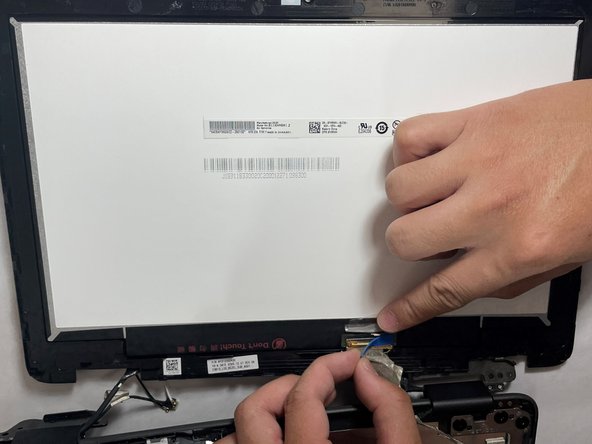소개
In the case that the screen on your Dell Chromebook 3100 2-in-1 doesn’t show anything or the touch display is unresponsive, your laptop may have a faulty screen.
Note: Some Dell Chromebook 3100 configurations don’t have a touch screen.
필요한 것
-
-
Using a Phillips #1 screwdriver, remove all nine of the 5 mm screws from the back cover.
-
-
-
-
Remove the single 3 mm screw that secures the WLAN bracket to the system board using a Phillips #1 screwdriver.
-
Lift the WLAN bracket from the system board.
-
After lifting the bracket, carefully unplug the two coaxial cables.
-
To reassemble your device, follow these instructions in reverse order.
To reassemble your device, follow these instructions in reverse order.
다른 한 분이 해당 안내서를 완성하였습니다.