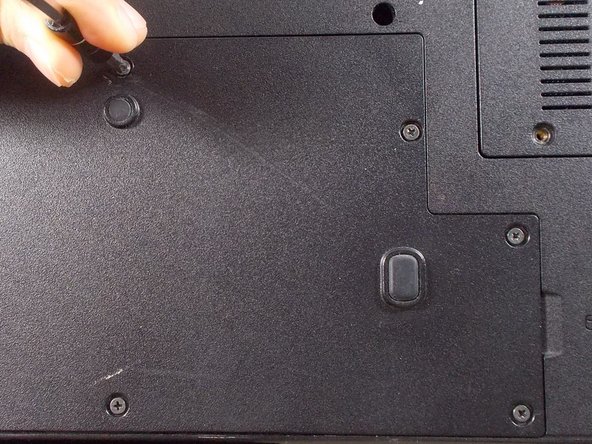소개
The hard drive is the part of the computer that stores all your data including programs, documents, etc. If your laptop is not saving anything you will need to replace your hard drive. This guide can help you remove an old hard drive from the Dell Vostro 1710.
필요한 것
거의 끝나갑니다!
To reassemble your device, follow these instructions in reverse order.
결론
To reassemble your device, follow these instructions in reverse order.
다른 한 분이 해당 안내서를 완성하였습니다.