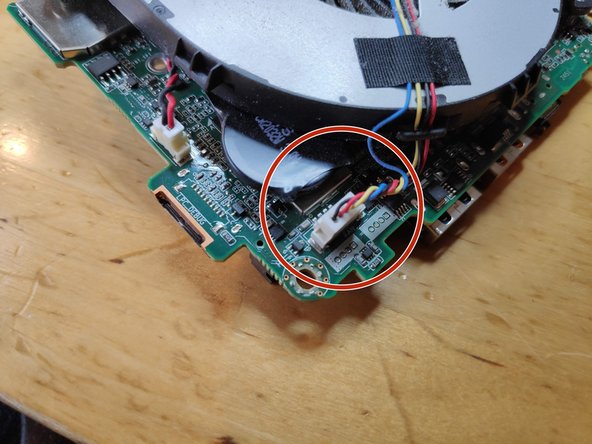소개
The small form factor makes the NUC too prone to overheating due dust accumulation in the CPU cooler air outlet fins
필요한 것
-
-
Start by using a Phillips head #2 screw driver to remove the lower screws on the lower case door.
-
These screws are held in with retainers, so they won't fall out when you flip the lid.
-
-
-
Lift the door, and keep an eye on the cables that connect to the NUC's motherboard. These cables are the power and data cables for the 2.5" hard drive bay.
-
Carefully unplug the cables from the motherboard, and set the bracket aside.
-
In the last photo, the slot for a blade SSD is marked with a red arrow. This is where you would install the blade SSD, and use a screw to hold it in place.
-
-
-
Change the screw driver bit to the PH1 one.
-
Unscrew the V-NAND SSD and carefully slide it out of its connector.
-
-
-
-
Remove the WiFi and Bluetooth antenna cables (be extremely careful when doing this otherwise you risk to rip the base contact terminal off the PCB)
-
Remove the stereo mic cable from the motherboard connector.
-
Pay attetion to the WiFi cable hidden under a black piece of tape
-
-
-
Use a pry tool to lift the motherboard from the casing
-
Marked with red circles the dust signs evident on first sight
-
-
-
Remove the 3 screws fixing the CPU fan
-
Remove the fan power connect from the motherboard
-
-
-
You will need to use compressed air, a small vacuum cleaner or something similar to blast off all the stucked dust.
-
-
-
I'm using a compressed air can (optional)
-
-
-
This step is probably not necessary, but for the sake of completeness here it is.
-
Remove the screws holding the CPU cooler following the numbers on them.
-
-
-
Use isopropyl alcohol for this, be careful not to touch the the thermal pads on the chips around the CPU.
-
To reassemble your device, follow these instructions in reverse order.
To reassemble your device, follow these instructions in reverse order.
다른 40명이 해당 안내서를 완성하였습니다.
댓글 29개
Great tutorial, thanks, now my fan is very clean and quiet. Thanks for spending time to create this guide!
I did see this guide after finding out the same steps myself and having seen this guide before doing so would be very helpful.
Jack Graus - 답글
you are welcome