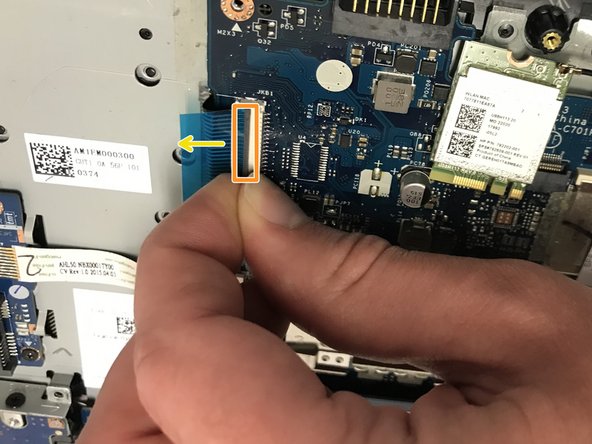소개
This Guide will walk you through replacing your keyboard on a HP 15-ac158dx Laptop. This is not an easy process, so you will want to pull out your plastic prying tools and Philips J00 Screw Driver and follow the instructions closely.
필요한 것
-
-
Remove all external devices from the computer.
-
Remove the charging cord from the computer.
-
-
-
-
Locate the four ribbon clips.
-
Lift the grey part of the ribbon clips.
-
Pull the ribbon cable out and repeat this step for all four ribbon cables.
-
Also use a spudger and release the TWO cables attaching the hard drive to the motherboard. Another ribbon cable is located where the fan was sitting.
-
To reassemble your device, follow these instructions in reverse order.
To reassemble your device, follow these instructions in reverse order.
다른 5명이 해당 안내서를 완성하였습니다.
댓글 2개
Did you have to use soldering iron to melt the plastic rivets when putting back the keyboard?
Cheers.
Lo Yuk Fai - 답글
I have done these before and yes, using a soldering iron to melt the plastic rivets is a good method.