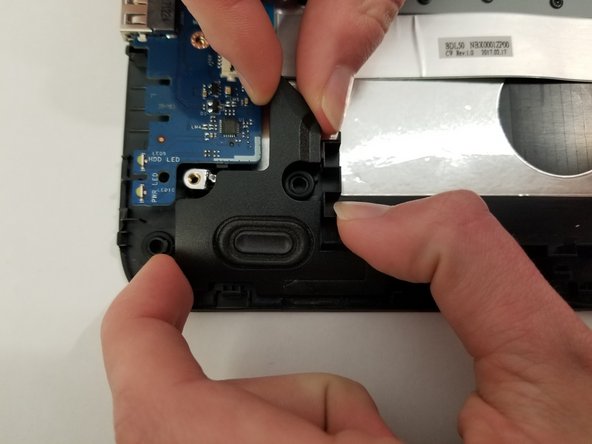소개
If the keys on the keyboard are not working or the touchpad is not responding, they may need to be replaced. To replace one of the systems, the entire keyboard/touchpad surface needs to be replaced.
필요한 것
-
-
Turn the device and lay it upside-down on a flat surface so the base of the computer is facing upwards.
-
-
거의 끝나갑니다!
To reassemble your device, follow these instructions in reverse order.
결론
To reassemble your device, follow these instructions in reverse order.
다른 2명이 해당 안내서를 완성하였습니다.