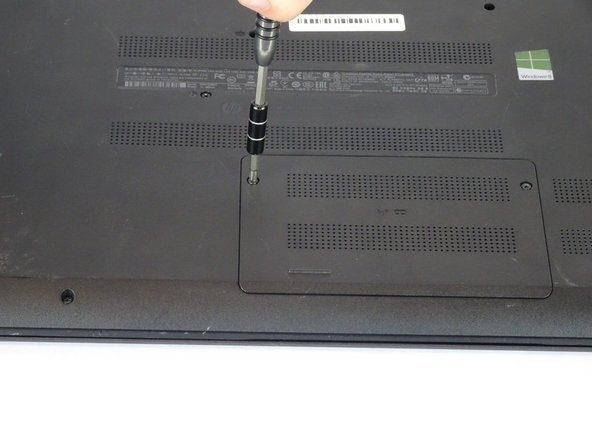소개
This guide explains how to remove the Hard Drive from the HP 15-f009wm notebook computer. This could be done to either replace a corrupt Hard Drive or to upgrade to a larger Hard Drive.
필요한 것
거의 끝나갑니다!
To reassemble your device, follow these instructions in reverse order.
결론
To reassemble your device, follow these instructions in reverse order.
다른 9명이 해당 안내서를 완성하였습니다.
댓글 3개
This guide helped me so much with my laptop, thanks m8
Hello, i have a question. How much of capacity and technology i could use to upgrade my hard drive?