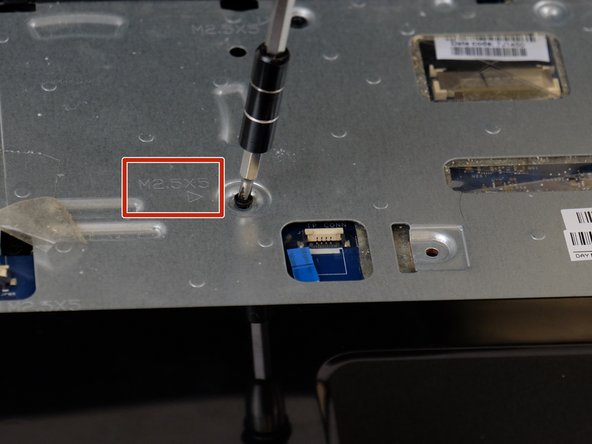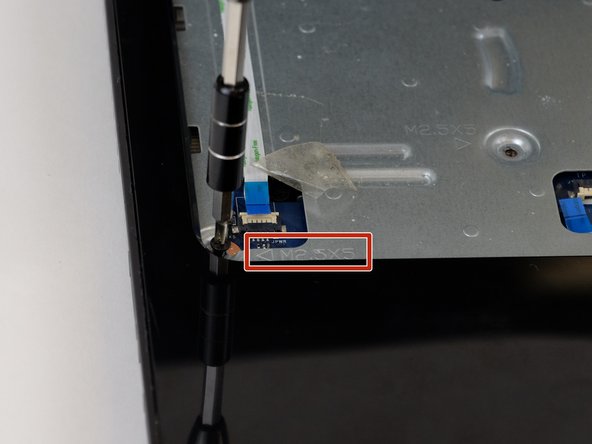소개
This guide will walk you through step by step on how to replace the speakers on the HP 15-g010dx laptop. You will need about 10-15 minutes to do this replacement. Before you embark make sure that you have your replacement speakers ready to install.
필요한 것
-
-
-
Using the Phillips #00 screwdriver, remove the 5 millimeter screws that are visible.
-
거의 끝나갑니다!
결승점
다른 2명이 해당 안내서를 완성하였습니다.