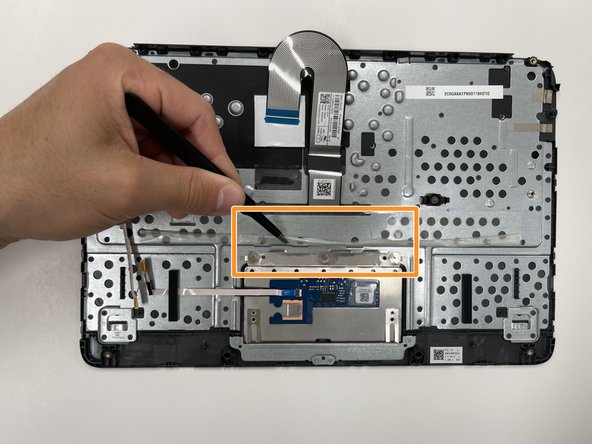소개
This guide will show you how to replace the HP Chromebook 11A G8 EE’s touchpad. The touchpad allows you to control the cursor of your Chromebook. If your touchpad is not responding it may need to be replaced.
Prior to beginning the repair, be sure to power off your Chromebook and disconnect from the charging cord.
필요한 것
-
-
On the bottom of the laptop, remove four 7 mm screw using a Phillips #1 screwdriver.
-
Using the Phillips #1 screwdriver, remove the two remaining 8 mm screws by the hinges.
-
-
-
-
Using tweezers, carefully disconnect the touchpad board ribbon cable from the touchpad board.
-
Using tweezers, carefully peel back the clear sheet that covers the the touchpad board screws.
-
To reassemble your device, follow these instructions in reverse order.
To reassemble your device, follow these instructions in reverse order.
다른 2명이 해당 안내서를 완성하였습니다.