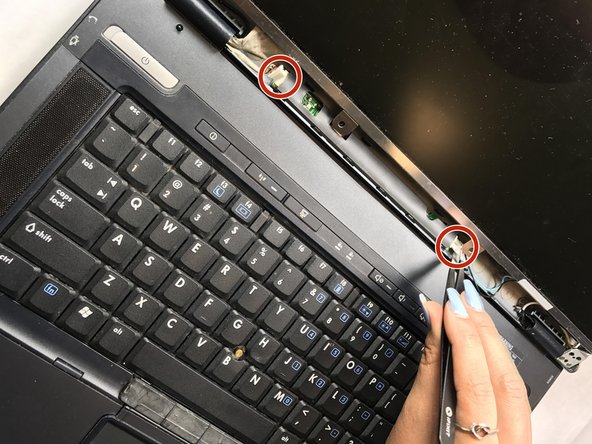소개
This guide will provide information on how to replace the LCD screen if you ever experience black out screen issues.
필요한 것
-
-
Carefully flip the device over so that the bottom is facing up.
-
Slide both of the latches to the left.
-
-
-
Remove the four 1.2mm Phillip #1 screws circled.
-
The laptop may have rubber covers over the screws,. Remove them using a pointed tool to pry them out.
-
-
거의 끝나갑니다!
To reassemble your device, follow these instructions in reverse order.
결론
To reassemble your device, follow these instructions in reverse order.