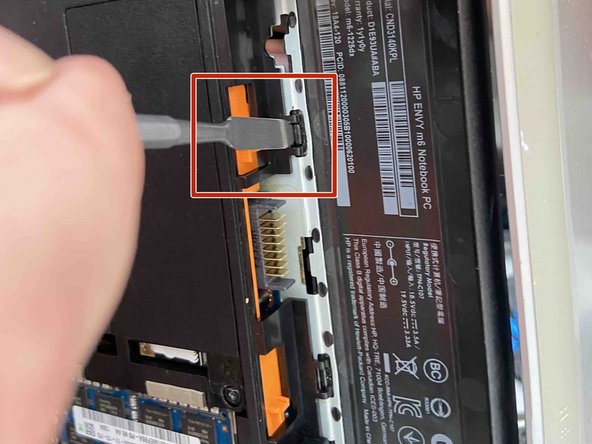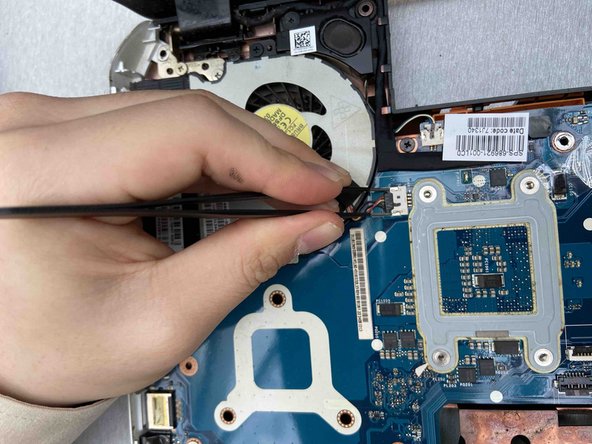소개
CPU Cooling Fan Part Number
686901-001 DC28000BFS0
The CPU Cooling Fan allows for continuous cooling of the CPU also known as the brain of a computer inside a laptop to not overheat and burn the user.
This CPU Cooling Fan can be prone to issues of overheating due to clogging or a faulty fan. If you believe the fan is not faulty and only needs cleaning, you can remove the fan and cleanse it with a computer duster.
This guide will go step-by-step on how to remove a clogged or faulty cooling fan.
Check out the Troubleshooting guide for other issues that could be related to the fan.
CAUTION: Placing the computer on a cloth surface such as your lap, a bed, or a couch cushion, can restrict or completely block the airflow. Prolonged air restriction causes overheating and potential damage.
CAUTION: DO NOT continue to use the computer when a fan is not working correctly. Overtime, exposure to consistently high temperatures can damage other important internal components.
필요한 것
-
-
-
Disconnect Power button board cable using a pair tweezers.
-
Disconnect Touch Pad button board cable using a pair tweezers.
-
Disconnect Fingerprint reader board cable using a pair tweezers.
-
Disconnect Right speaker cable using a pair tweezers.
-
Remove the 4 screws using a Phillips #1 screwdriver.
-
Apply force to the base of the cover to pop if off from the laptop base.
-
To reassemble your device, follow these instructions in reverse order.
To reassemble your device, follow these instructions in reverse order.