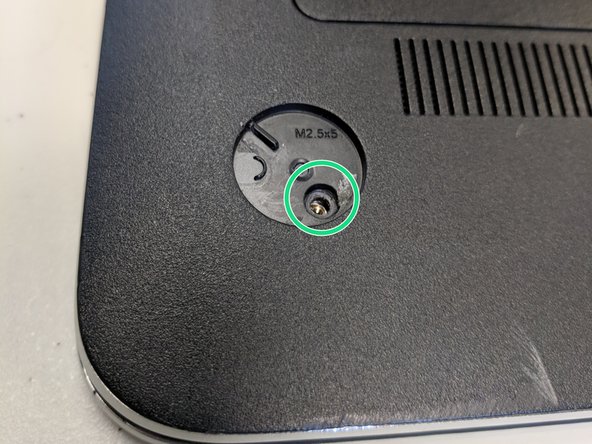소개
This guide demonstrates how to properly remove the fan of a HP Envy m6-n010dx. You will be using a Phillips 00 screwdriver throughout this guide.
필요한 것
-
-
Find the battery removal slider.
-
Slide it across while simultaneously popping out and removing the device's battery.
-
-
-
Remove the five marked screws found under the battery using a philips head screwdriver.
-
-
거의 끝나갑니다!
To reassemble your device, follow these instructions in reverse order.
결론
To reassemble your device, follow these instructions in reverse order.
다른 6명이 해당 안내서를 완성하였습니다.