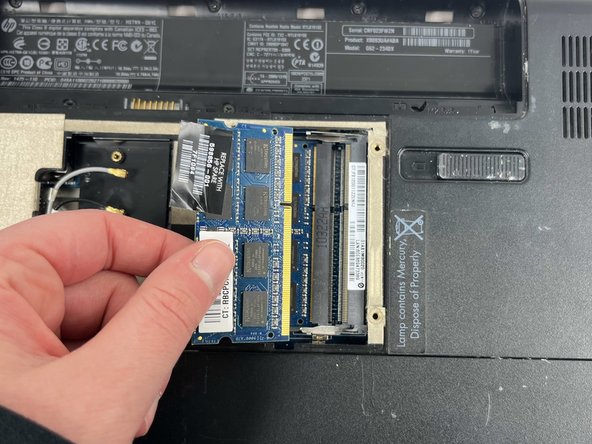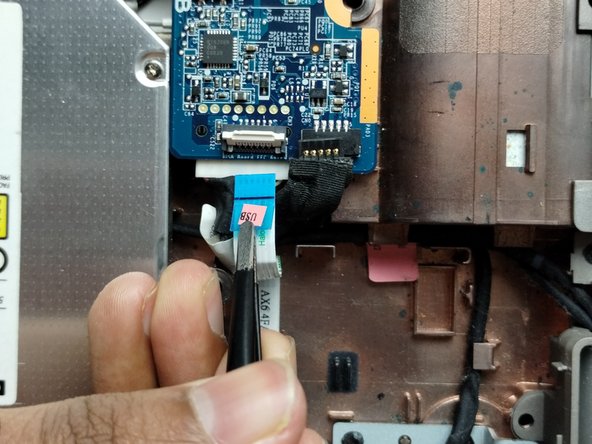소개
If your HP G62-234DX laptop fan is very loud or has become increasingly hot, use this guide to replace your fan.
Fan(s) in a laptop provide airflow and prevent the device from overheating. Noisy fans indicate that your device is either overheating or your fan is broken, and these two often go hand-in-hand.
Before buying a new fan and replacing your old one, you should follow this guide to remove your fan and clean it off with a cloth and/or dust blower. This may solve your issue. If the noisiness persists despite a clean fan, then you should replace it.
Before you begin, turn off your device and unplug your laptop from the charger.
필요한 것
-
-
Place your laptop on a clean, flat surface with the bottom facing up.
-
Slide the battery lock to the left.
-
Slide the battery out from the laptop while holding the lock to the left.
-
Remove the battery.
-
-
-
Release the tabs on each side of the chip by simultaneously pushing each tab away from the RAM chip.
-
Slide the RAM card out of the slot to remove it.
-
-
To reassemble your device, follow these instructions in reverse order. Don't forget to reattach the cables and check for screws at every step of the reassembly process!
To reassemble your device, follow these instructions in reverse order. Don't forget to reattach the cables and check for screws at every step of the reassembly process!
다른 한 분이 해당 안내서를 완성하였습니다.