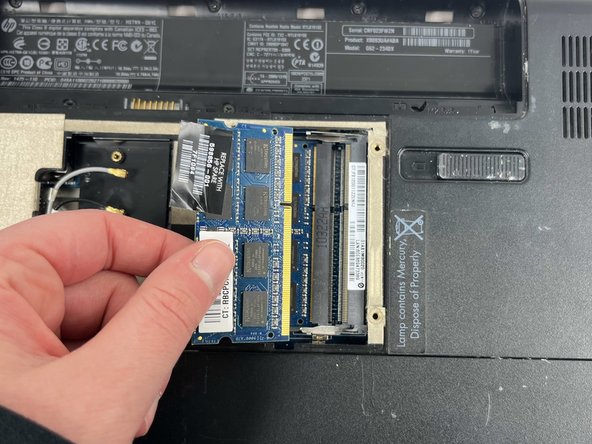소개
If the trackpad on your HP G62-234DX is not working, use this guide to replace the trackpad.
A trackpad functions as a built-in mouse and allows the user to move the cursor and click buttons on the screen. A broken trackpad prevents the user from accessing the screen and completing basic functions, making the laptop nearly useless.
Before you begin, power off your laptop and unplug it from the power outlet.
필요한 것
-
-
Place your laptop on a clean, flat surface with the bottom facing up.
-
Slide the battery lock to the left.
-
Slide the battery out from the laptop while holding the lock to the left.
-
Remove the battery.
-
-
-
-
Release the tabs on each side of the chip by simultaneously pushing each tab away from the RAM chip.
-
Slide the RAM card out of the slot to remove it.
-
-
-
Use a Phillips #0 screwdriver to remove two 6.0 mm screws.
-
Use the tip of a spudger or your fingernail to flip up the small locking flaps on the three connectors attached to the trackpad.
-
Pull the cables out gently.
-
To reassemble your device, follow these instructions in reverse order.
To reassemble your device, follow these instructions in reverse order.
다른 한 분이 해당 안내서를 완성하였습니다.