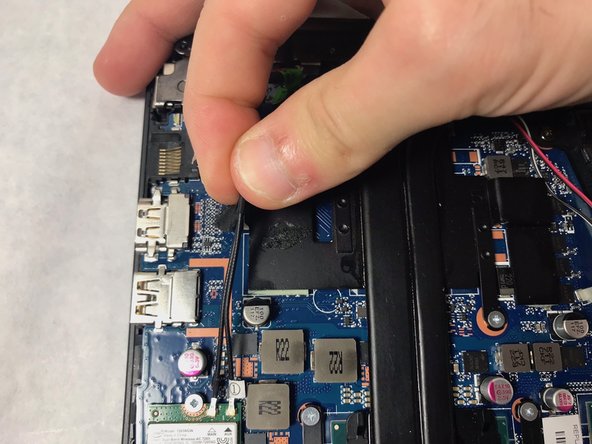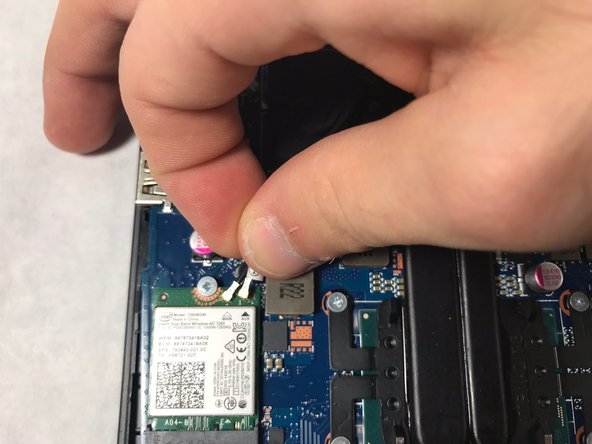소개
Is the speakers on your HP-Omen computer not working and you found out it costs a lot to have them fixed? Well you are in luck. The following guide consist of the 20 total steps to remove the speakers from the computer while also showing you the pre-requeste steps to be able to remove the speakers. You will be removing the battery, hard-drive, ventilation fans and disconnecting the mother board from the laptop. You will only need two types of tools, a Philips #00 screw-driver and a plastic opening tool. This guide will take approximately 20-40 minutes to complete and has a moderate difficulty. This guide allows you to to replace your speakers yourself for free rather than having to pay someone to do it.
필요한 것
-
-
The rear panel is secured by 10 screws. Using a #00 Phillips Screwdriver, remove the ten 1.2 mm screws.
-
The screwdriver should be inserted at the same angle as the screws.
-
-
-
After the battery is removed, the hard drive will be easier to access in the top right hand corner.
-
-
-
-
The two ventilation fans are secured with the system by 5 screws. Unscrew these five 1.2 mm screws using the Phillips #0 screwdriver.
-
To reassemble your device, follow these instructions in reverse order.
To reassemble your device, follow these instructions in reverse order.
다른 한 분이 해당 안내서를 완성하였습니다.