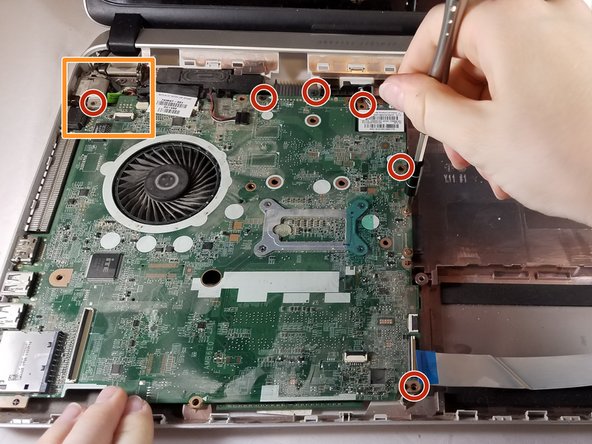소개
Use this guide to replace a malfunctioning or under-performing fan in your HP Pavilion 14-v062us laptop.
The fan is the device that keeps your computer running cool. A malfunctioning fan will cause the other parts to overheat. This yields drastically lower performance and can lead to serious damage of the other hardware, mainly the CPU.
In step 10 of this guide, you will have a clear view of the fan. Before you replace the fan entirely, make sure that the problem is not caused by excess amounts of dust that might be keeping the fan from running at full capacity. If there is excessive amounts of dust, clean it out and try running the laptop again. If the performance issues are gone and the laptop is within reasonable temperatures, you do not need to proceed with a replacement.
Before starting any of these steps make sure the laptop is not powered on and make sure that you have grounded yourself properly. An iFixit Anti-Static Wrist Strap would work for this purpose.
필요한 것
-
-
Push inward towards the center of laptop (it may take a lot of pressure). Battery should release once buttons are completely pushed in
-
-
-
Remove rectangular rubber tops with a spudger
-
Remove the two 4.60 mm PH#1 screws located under rectangular rubber tops.
-
Remove plastic edge covering with the blue plastic opening tool.
-
Remove two 4.63 mm PH#1 screws located under plastic edge covering.
-
-
To reassemble your device, follow these instructions in reverse order.
To reassemble your device, follow these instructions in reverse order.