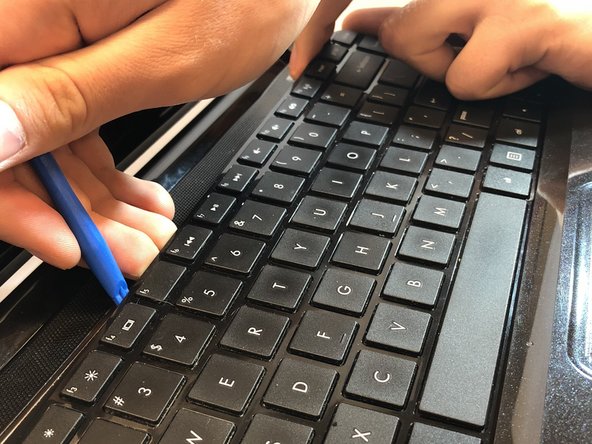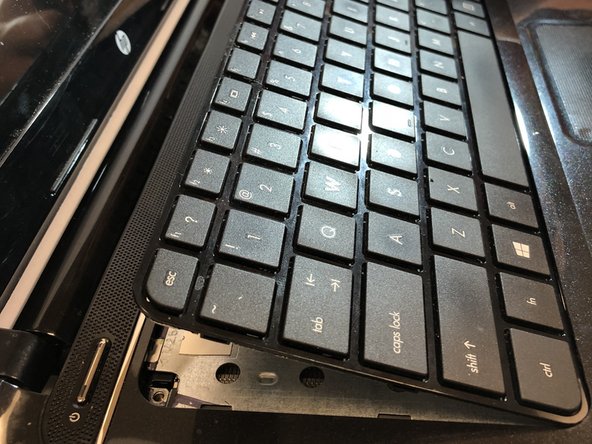소개
This guide will walk you through the steps required to remove and replace the keyboard of the HP Pavilion Sleekbook 14-b013cl.
필요한 것
-
-
Flip the computer over and move the battery lock switch to the "unlocked" position (marked by an orange lock icon).
-
-
거의 끝나갑니다!
To reassemble your device, follow these instructions in reverse order.
결론
To reassemble your device, follow these instructions in reverse order.
다른 한 분이 해당 안내서를 완성하였습니다.