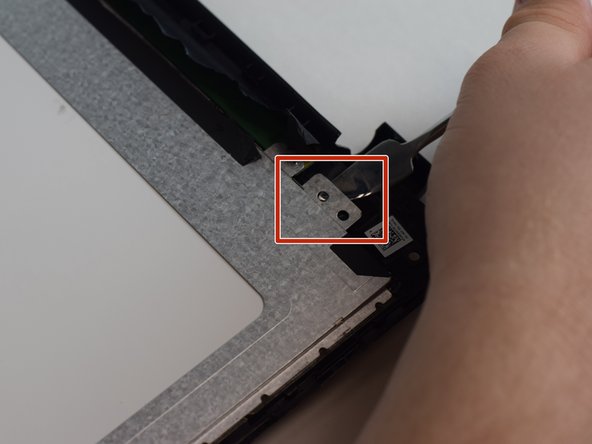소개
Use this guide to lead in the replacement of your HP TouchSmart 15 screen.
필요한 것
-
-
Acquire the metal spudger and a Precision Magnetized Driver with J1 size bit.
-
Flip your HP TouchSmart 15 over.
-
-
거의 끝나갑니다!
To reassemble your device, follow these instructions in reverse order.
결론
To reassemble your device, follow these instructions in reverse order.
다른 3명이 해당 안내서를 완성하였습니다.