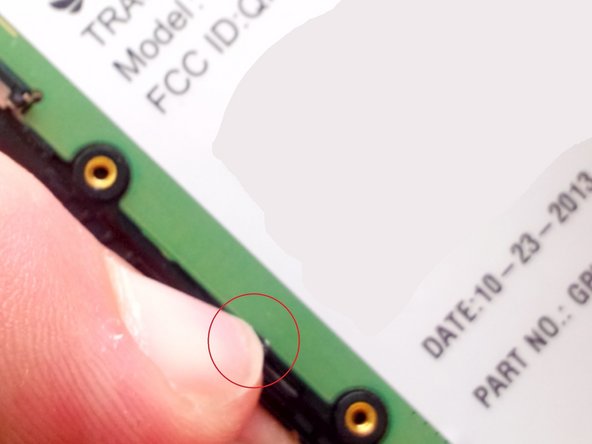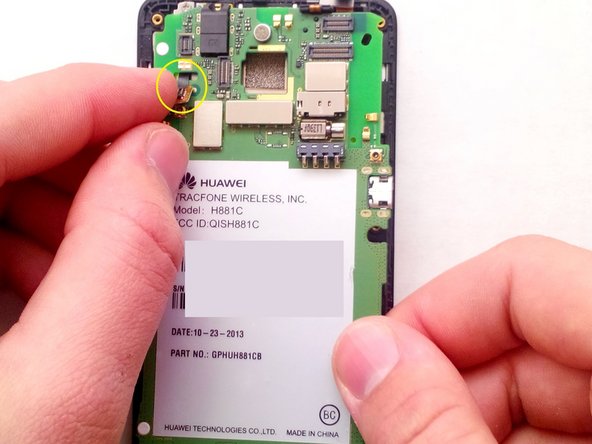소개
In this guide, we're going to show you how to replace the broken screen/digitizer on your Huawei H881C
필요한 것
-
-
This is where we begin! At the bottom of the phone, pull the plastic back cover off.
-
Ahh, the battery. Simply pull the battery up and out of the housing.
-
-
-
-
Don't mind the ugly "circles". What is circled is the clips you need to pull back to remove the motherboard from the frame.
-
Your fingernail will work perfect for this.
-
Let's remove the motherboard. With your right hand, slowly pull back the motherboard. With you left hand, guide the ribbon cable through the hole to avoid damaging it.
-
-
-
Now that the motherboard is out, this is the screen/digitizer/LCD assembly. From here, we need to only remove the digitizer.
-
We recommend using a heat gun or a hot plate if you have one. If you don't have either, use a blow dryer!
-
-
-
After its hot enough, use a thick guitar pick to peel back the broken screen from the frame. Be careful, it may be hot and glass could get everywhere.
-
Once you've removed the old screen/digitizer, apply new adhesive on the frame and put the new part on. Make sure that you get the old adhesive peeled off. We recommend heating the adhesive before applying the new screen for better bonding.
-
That's it! Now, follow the steps backwards to reassemble your device. Congrats! You've replaced the screen!
-
To reassemble your device, follow these instructions in reverse order.
To reassemble your device, follow these instructions in reverse order.
다른 10명이 해당 안내서를 완성하였습니다.
댓글 2개
what do you use as an adheasive?
Randy, I'm extremely late responding to your post. I use what the industry calls, "red tape". This stuff is perfect for pretty much any electronic repair, especially iPads.