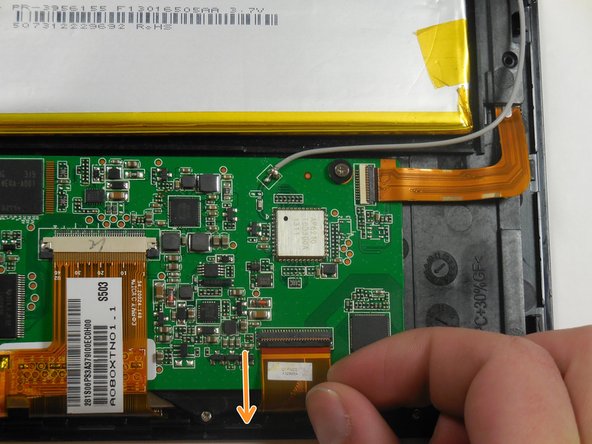소개
This process is simple once the tablet is disassembled and requires only requires a prying tool.
필요한 것
거의 끝나갑니다!
To reassemble your device, follow these instructions in reverse order.
결론
To reassemble your device, follow these instructions in reverse order.
다른 5명이 해당 안내서를 완성하였습니다.