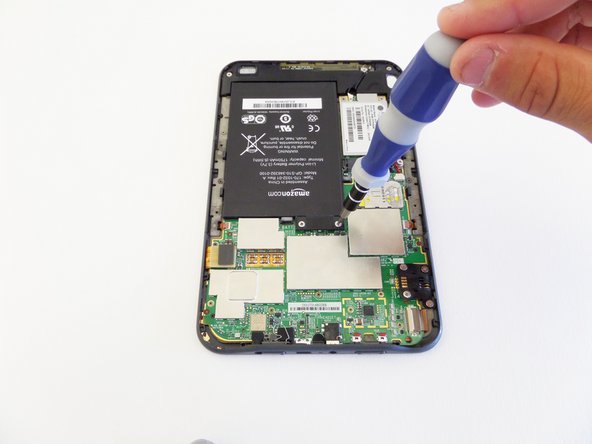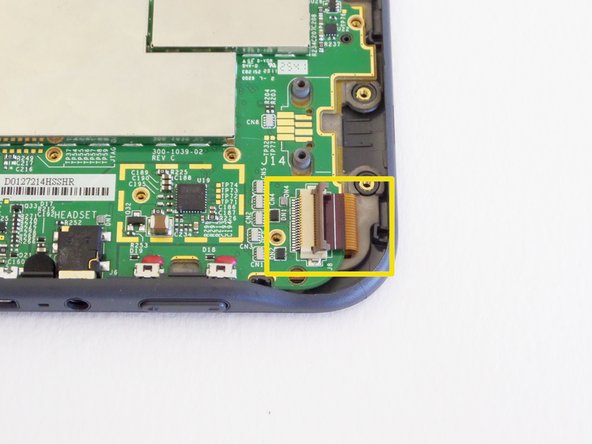소개
Archived/legacy version of the student-created keyboard guide.
필요한 것
-
-
Insert a plastic opening tool into the seam between the back and front of the Kindle 3 (as indicated in the photograph).
-
Using the plastic opening tool, lift the back cover of the device.
-
Remove the back cover.
-
-
-
-
Insert the plastic opening tool underneath the silver-headed black cable and gently disconnect the cable from the motherboard.
-
거의 끝나갑니다!
To reassemble your device, follow these instructions in reverse order.
결론
To reassemble your device, follow these instructions in reverse order.