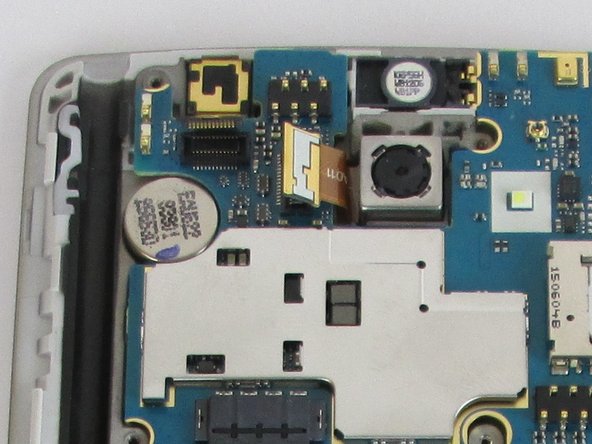소개
When your LG G Stylo’s phone screen is broken or it's unresponsive to your touches, then it needs to be replaced. This guide will begin with removing the back cover and end with the screen replacement
필요한 것
-
-
Remove the back cover by placing the plastic opening tool on the bottom left side of the device and gently prying up.
-
-
-
Carefully use the Phillips #00 screwdriver to remove the eleven 3.9mm visible screws found on the back. The screws to be removed are marked with the given indicators.
-
-
-
-
When you have finished removing all of the screws, place the plastic opening tool in the groove at the bottom left corner of the motherboard cover and lift up.
-
Make sure to remove the SIM card before you remove the motherboard cover. You can get the cover off without doing this, but the SIM card will be stuck underneath the cover once you put it back together.
-
Once a clip is released, you can detach the motherboard cover with your fingers and set aside.
-
To reassemble your device, follow these instructions in reverse order.
To reassemble your device, follow these instructions in reverse order.
다른 39명이 해당 안내서를 완성하였습니다.
댓글 14개
where I can found the screen pease?
thanks for the guide
Jeff Moore - 답글
Your guide was clear and the photos were good up until removing and replacing the glass, which is the title of this guide. Was the screen glued onto the LCD? Did you have to replace the LCD and glass or just the glass? How did you remove the glass from the LCD? Did you have to glue the glass back to the LCD screen or use adhesive tape? I'm asking because I don't know if this is a DIY job or if I should get the phone professionally repaired.
True, missing important details. I'm about to do this replacement. I assume the replacement screen has dual side tape built in. I'll report back soon.
joscomsu -
It seems the tutorial is for the whole screen (LCD+Glass) and it pretty much covers everything. After removing the screen, it's just a matter of replacing it with the new one.
My experience: I bought the whole screen and mine came without any adhesives, so I had to use a double sided tape I got previously for another screen. It's a very thin black tape and while I've read that it is not recommended, it held the screen in place. Although I am worried that it might be a bit weak for the long run. Also, it didn't came with the speaker grill, so I had to use the one from the broken screen. Remember this before installing the new one.
joscomsu -