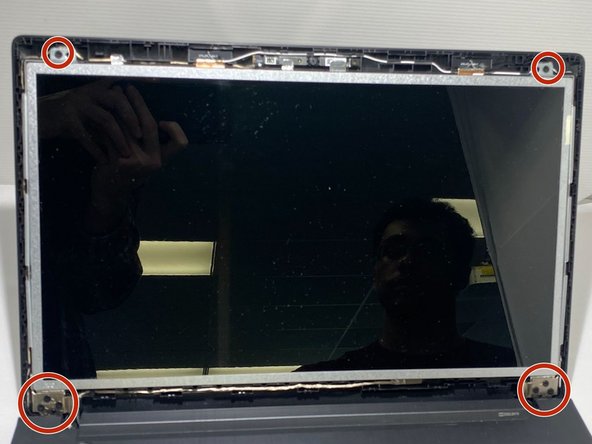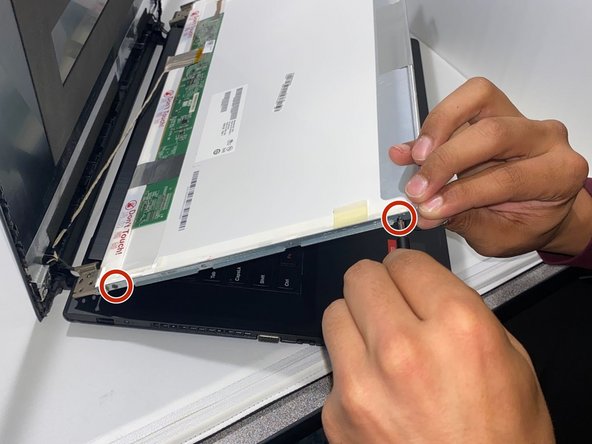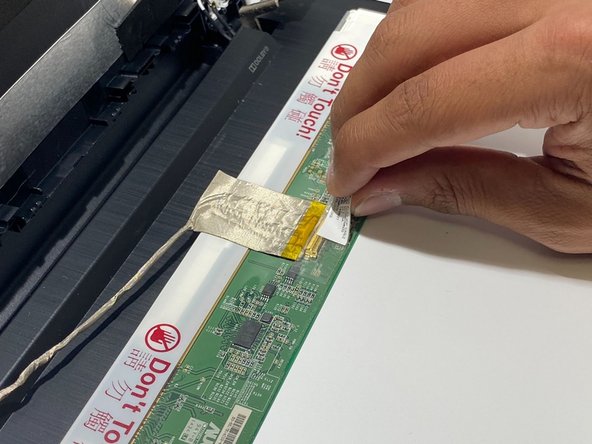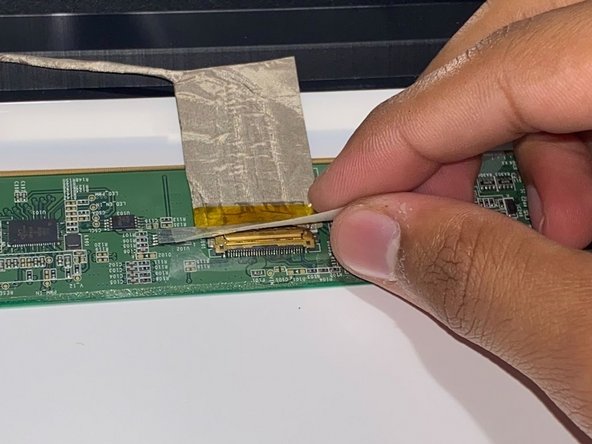소개
If the screen on your Lenovo G70-70 laptop flickers or does not turn on when you know the laptop is on, use this guide to replace the screen. The screen displays the various programs that run on your laptop and it also shows your inputs from the keyboard and the mousepad. A faulty screen will either flicker or it will not display anything when the laptop is on. Before using this guide, ensure the screen has not been disabled by pressing this combination all at once: Windows Key + Ctrl + Shift + B. This will refresh your display connection. This repair is necessary so you can see what is happening on the screen after you give the laptop input from the keyboard or the mousepad. Before attempting to replace the screen, ensure the battery is removed to prevent getting shocked.
필요한 것
-
-
Orient the laptop so the bottom side is facing you.
-
To unlock the battery, place your thumb over the left switch and slide it to the left.
-
-
-
-
Pry open the plastic casing surrounding the screen with the opening tool.
-
Pull the plastic casing toward yourself and separate it from the screen.
-
To reassemble your device, follow these instructions in reverse order.
To reassemble your device, follow these instructions in reverse order.
다른 한 분이 해당 안내서를 완성하였습니다.