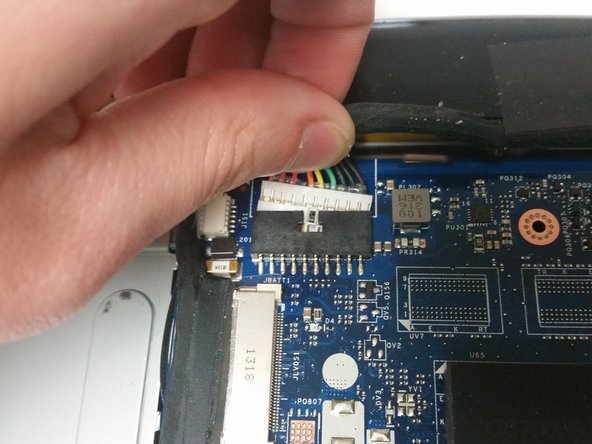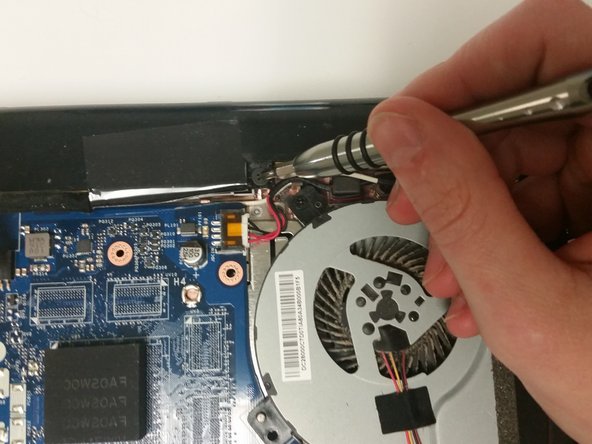소개
It is important to ensure that the computer is unplugged from any charging cable while working with it. Removing the battery should be the first step in removing or replacing any other part of your computer. This helps prevent injuries to yourself or to your device. There is one exception for the Lenovo IdeaPad P400 Touch: to remove the battery, you will first need to remove the keyboard by following the prerequisite guide.
필요한 것
-
-
Remove the two 14mm Phillips #1 screws that attach the keyboard to the underside of the laptop.
-
-
-
-
Flip the laptop so that the bottom faces up.
-
You will first need to remove three 7mm Phillips #1 screws from the bottom of the laptop.
-
To reassemble your device, follow these instructions in reverse order.
To reassemble your device, follow these instructions in reverse order.
다른 11명이 해당 안내서를 완성하였습니다.
댓글 5개
Thank you!!
Your advice and pictures really helped!
Jay Script - 답글
Really useful guide. Thank you!!