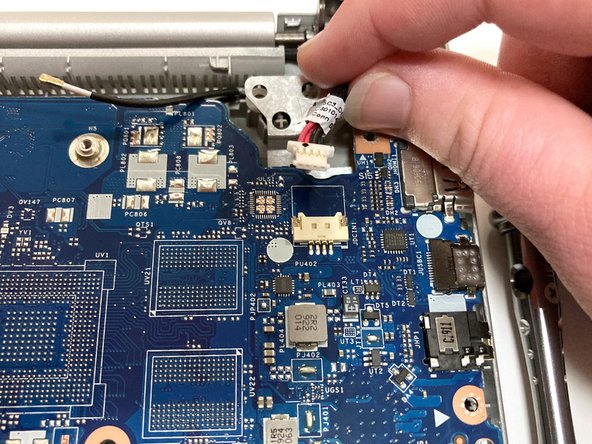소개
Use this guide to replace or remove the keyboard on a Lenovo IdeaPad S340-15IWL laptop.
If your device is not registering keyboard clicks, the letters are not appearing on the screen, or your keys stick, it may indicate that your keyboard needs to be replaced or cleaned.
Make sure to consult the troubleshooting page before beginning the replacement as there is a chance that your keys may be obstructed, your drivers may be damaged, or the keyboard settings may have been changed.
Ensure that there is no food or liquids nearby while conducting the repair because your computer’s internal components will be exposed.
필요한 것
-
-
Power off the laptop and place it face-down on a non-scratching surface.
-
Using a Torx T5 screwdriver head, remove all ten 6 mm screws holding the back panel in place.
-
-
-
Disconnect the battery cable by gently pulling it straight out of the connector.
-
Remove the battery from the laptop.
-
-
-
Carefully unwind the black cable that runs between the top of the battery and the bottom of the fan from the grooves along the side of the fan.
-
In order to do so, you will need to pull up the metallic tape that holds the cable in place using either your fingers or a plastic prying tool to lift up the edge.
-
-
-
Unplug the wire connecting the speakers to the motherboard.
-
Remove the speakers from each side of the laptop.
-
-
-
Remove the four 3 mm screws holding the hard drive expansion slot in place using a Phillips #0 screwdriver.
-
-
-
-
Remove the three 3 mm screws that secure the black heat sink near the top of the computer using a Phillips #0 screwdriver.
-
Lift the heat sink vertically to remove it from the laptop.
-
-
-
Using an opening tool, carefully flip up the retaining flaps holding the silver video cable in place.
-
Slide the ribbon cable out of each connector.
-
-
-
Pull up the black foam adhesive that covers the screw and connectors holding the Wi-Fi card in place.
-
-
-
Using an opening tool, flip up the retaining flap that holds the connector to the thin black ribbon cable at the bottom of the motherboard.
-
Gently remove the ribbon cable from its connector.
-
The cable is folded over and connected to itself with an adhesive. Be careful to only pull at the top fold of the cable.
-
-
-
Disconnect the battery cable by gently pulling it straight out of the connector.
-
-
-
Remove the circular CMOS battery on the far left side of the computer by lifting it with your finger or an opening tool.
-
-
-
Remove the silver 6 mm screw holding the USB and SD card slots in place in the upper left corner of the device using a Phillips #0 screwdriver.
-
Remove the black 3 mm screw holding the USB and SD card slots in place in the upper left corner of the device using a Phillips #0 screwdriver.
-
Use an opening tool to pry the port out of the device.
-
-
-
Pry up the metal plate covering the keyboard using an opening tool.
-
The keyboard will likely be held in place by a series of plastic pegs. These pegs are not designed to be removed, and must be broken or scraped off.
-
To reassemble your device, follow these instructions in reverse order.
To reassemble your device, follow these instructions in reverse order.
다른 한 분이 해당 안내서를 완성하였습니다.
댓글 4개
I would say that the best repair for a keyboard replacement on this laptop is to replace the entire top cover with the keyboard attached to the plastic pegs and top cover assembly.
I've done a lot of these for quite a few customers and they always come back complaining that the keyboard was bouncy after replacement.
Well, that would be because there are no screws to bolt the laptop to the chassis, and where the complete machined part assembly of the top cover can give you a perfect repair.
Sure its more expensive and more work, but it will help the customer out the most in the long run. If you're doing this repair yourself, feel free to do the keyboard only, but if you're doing it professionally for a client; Get a complete top cover assembly.
Hi
Does anyone have a link to purchase a reliable replacement parts for the keyboard/top cover?
Thanks for the guide...it proved very helpful in cleaning out the keyboard. My wife seemed to think the laptop sitting on the kitchen counter while reading a recipe was a great idea, until the sauce landed on the keyboard. Next time I hope she sticks with the tablet. Hopefully it won't be to bouncy without the plastic supports. There's probably enough plastic left to use a soldering iron and melt some of the pegs to offer more strength.