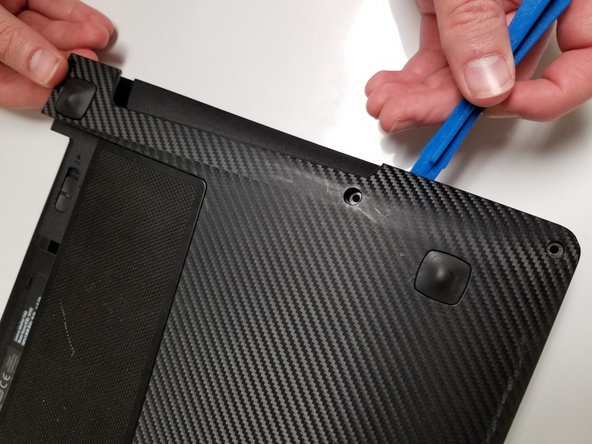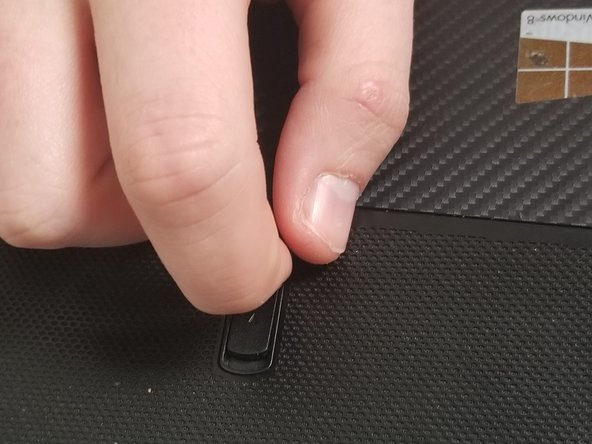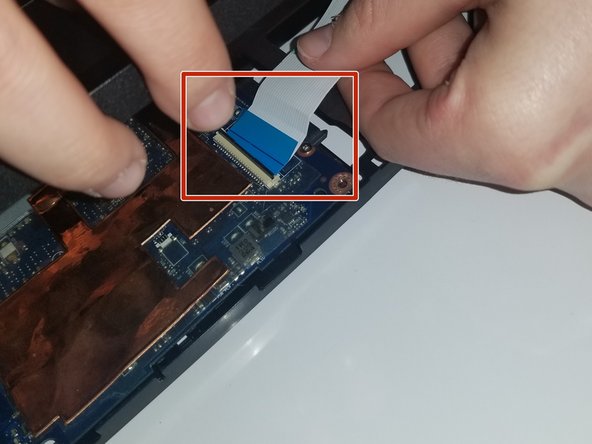소개
Use this guide to remove the CPU of your laptop.
필요한 것
-
-
Slide the lock to the right until you can hear a "click". Once you hear this click, you should be able to see the color red.
-
-
-
-
Unscrew the screws using a Phillips #0 screwdriver.
-
Unplug the wireless adapter to fully remove the motherboard.
-
거의 끝나갑니다!
To reassemble your device, follow these instructions in reverse order.
결론
To reassemble your device, follow these instructions in reverse order.