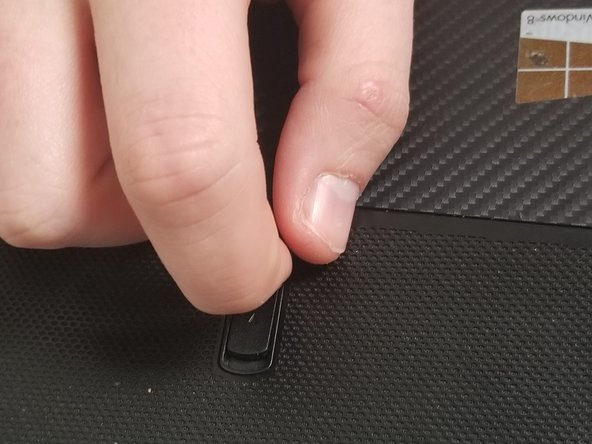소개
Use this guide to remove the optical drive of your laptop.
-
-
Slide the lock to the right until you can hear a "click". Once you hear this click, you should be able to see the color red.
-
-
거의 끝나갑니다!
To reassemble your device, follow these instructions in reverse order.
결론
To reassemble your device, follow these instructions in reverse order.