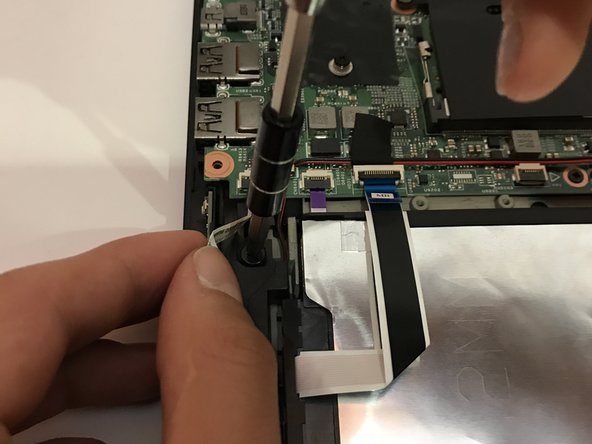소개
Follow these steps to replace your dysfunctional hard drive!
필요한 것
-
-
Remove the indicated nine M2 x 6 mm nylon-coated screws using a Phillips head screwdriver.
-
-
-
Once the back cover is exposed, remove the two screws holding the hard drive in place.
-
-
거의 끝나갑니다!
To reassemble your device, follow these instructions in reverse order.
결론
To reassemble your device, follow these instructions in reverse order.
다른 5명이 해당 안내서를 완성하였습니다.