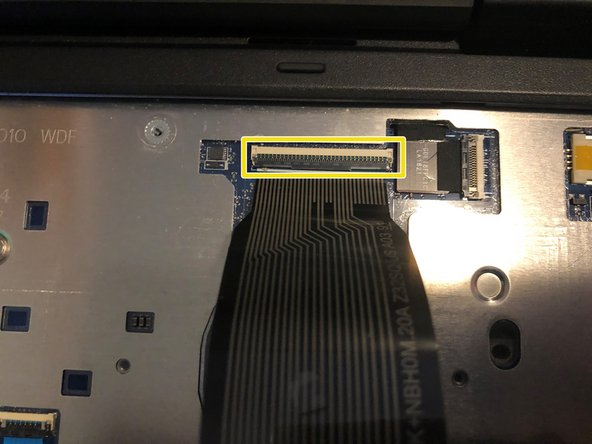필요한 것
-
-
There will be 7 Philips head screws on the bottom which will need to be removed to gain access to the battery
-
-
거의 끝나갑니다!
Congratulations you’ve successfully removed the keyboard! To reassemble your device, follow these instructions in reverse order.
결론
Congratulations you’ve successfully removed the keyboard! To reassemble your device, follow these instructions in reverse order.
다른 3명이 해당 안내서를 완성하였습니다.