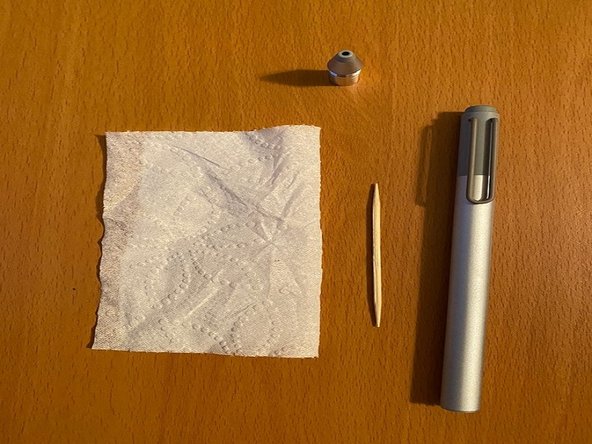소개
This pen is Microsoft Surface pen (3UY-00001). It is really easy to get break especially tip. If you are trying to buy a new Microsoft Surface pen, it will be over $100. But if you know how to replace this tip, it’s only $20! check this out how to replace this tip. This pen is the same as Bluetooth, so it may not work properly if you touch it incorrectly. This is really easy if you follow the steps.
필요한 것
To reassemble your device, follow these instructions in reverse order.
To reassemble your device, follow these instructions in reverse order.
다른 한 분이 해당 안내서를 완성하였습니다.