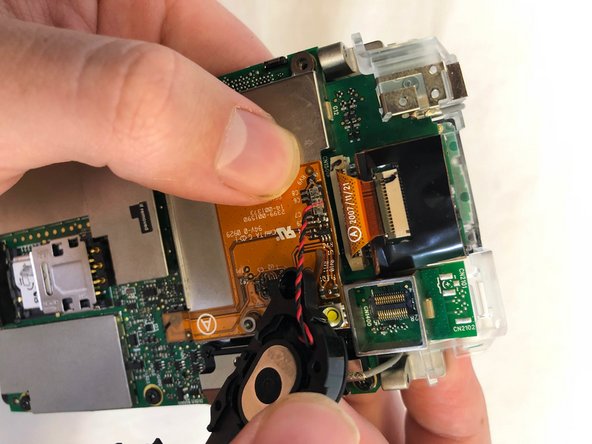소개
The MC55 series device is intended for industrial and commercial use. Thus, parts like the charging port can become damaged by extended use and wear. This guide will help the user to break down and replace the charging port of the MC5590.
필요한 것
-
-
Remove the two rubber plugs on the top of the device by pushing them up and out of the phone.
-
-
-
-
Remove the the 3mm Phillips #00 screws from the flex cable cover and antenna.
-
Remove the antenna.
-
Remove the flex cable cover.
-
-
-
Remove the antenna connector (red box).
-
This is a snap-on connector, which can be removed by applying a gentle pull straight up from the motherboard.
-
-
-
Remove the 2 screws (3 mm long) at the bottom of the motherboard using a PH00-bit screwdriver.
-
Disconnect the charging port from the rest of the device.
-
To reassemble your device, follow these instructions in reverse order.
To reassemble your device, follow these instructions in reverse order.