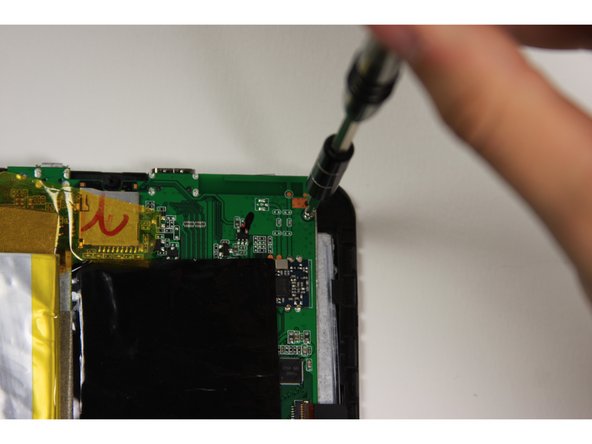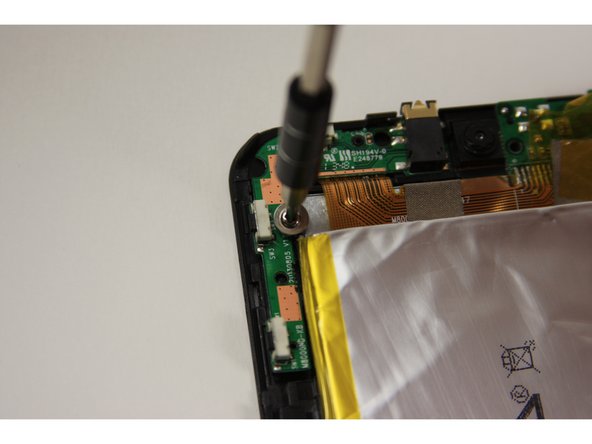소개
Use this guide to replace a broken screen. Sliding the plastic opening tool between the back panel and the front glass can be difficult. This guide is relatively simple, mainly unscrewing and disconnecting a ribbon connector.
필요한 것
-
-
Using your finger, open the plastic tab to the right of the rear-facing camera.
-
Wedge your fingernail in between the back panel and the plastic tab and pull the plastic tab towards your body.
-
-
-
-
Using the Phillips #0 bit with the iFixit screwdriver, remove the four 5 mm screws with the washers around them connecting the digitizer to the screen.
-
Using the Phillips #0 bit with the iFixit screwdriver, remove the two 5 mm screws connecting the motherboard to the back of the digitizer.
-
To reassemble your device, follow these instructions in reverse order.
To reassemble your device, follow these instructions in reverse order.
다른 8명이 해당 안내서를 완성하였습니다.
댓글 3개
No parts? Except the replacement screen. No link to buy the replacement screen. What are you doing putting the same broken screen back on?
How do you get the digitizer off of small front frame???
I’m wondering the same. Anyone?
Jason -