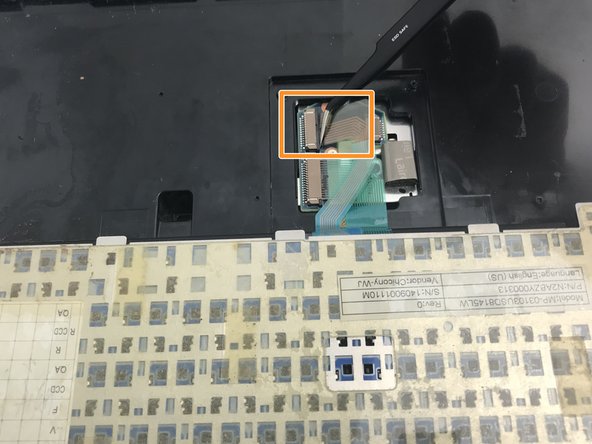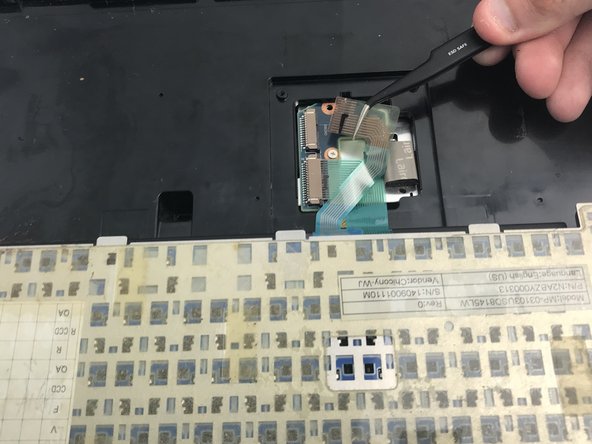소개
If the keyboard on your Panasonic Toughbook CF-53 has ceased working, none of the keys work or respond, and no other troubleshooting tactics have resolved the issue, or the keyboard has been broken, try to replace the keyboard itself. Follow this replacement guide to quickly and effectively install a new keyboard for your laptop.
Be careful not to break the ribbon connections when installing the new keyboard and not to break the plastic hinge cover when snapping it back into place.
필요한 것
-
-
Open the laptop and face it towards you.
-
Remove the three 3 mm Phillips #00 screws at the top of the base.
-
-
To reassemble your device, follow these instructions in reverse order.
To reassemble your device, follow these instructions in reverse order.
다른 한 분이 해당 안내서를 완성하였습니다.