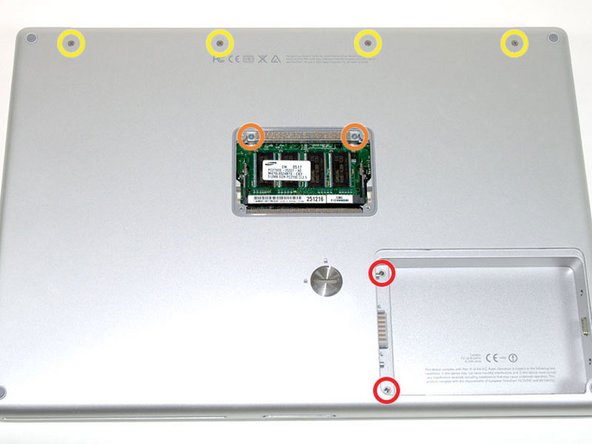이 버전에는 잘못된 편집 사항이 있을 수 있습니다. 최신 확인된 스냅샷으로 전환하십시오.
필요한 것
-
이 단계는 번역되지 않았습니다. 번역을 도와주십시오
-
Use a coin or a spudger to turn the battery locking screw 90 degrees clockwise.
-
Lift the battery out of the computer.
-
-
이 단계는 번역되지 않았습니다. 번역을 도와주십시오
-
Remove the four Phillips screws from the memory door.
-
Slide the memory door away from the memory compartment.
-
-
이 단계는 번역되지 않았습니다. 번역을 도와주십시오
-
Remove the following 8 screws:
-
Two 3 mm Phillips in the battery compartment, on either side of the battery contacts.
-
Two 12 mm Phillips on either side of the memory compartment.
-
Four 16 mm Phillips along the hinge.
-
-
이 단계는 번역되지 않았습니다. 번역을 도와주십시오
-
Rotate the computer 90 degrees clockwise, so that the power receptacle faces you.
-
Remove the three 3 mm Phillips screws.
-
-
이 단계는 번역되지 않았습니다. 번역을 도와주십시오
-
Turn the computer 90 degrees clockwise so that the hinge faces you.
-
Remove the bottom 5 mm Phillips screw on either side of the hinge (two total).
-
-
이 단계는 번역되지 않았습니다. 번역을 도와주십시오
-
Rotate the computer 90 degrees clockwise, so that the ports face you.
-
Remove the three 3 mm Phillips screws.
-
-
-
이 단계는 번역되지 않았습니다. 번역을 도와주십시오
-
Turn the computer over and open the display.
-
Remove the two 1.5 mm hex screws in either corner, next to the display (a T6 Torx driver will work, but repeated use will strip the screws).
-
-
이 단계는 번역되지 않았습니다. 번역을 도와주십시오
-
Grasp the back corners of the upper case and pull up. Do not pull the upper case off yet; you still need to disconnect the keyboard and trackpad cable.
-
Lift the back of the case up and work your fingers along the sides, freeing the case as you go. Once you have freed the sides, you may need to rock the case up and down to free the front of the upper case.
-
-
이 단계는 번역되지 않았습니다. 번역을 도와주십시오
-
Rotate the upper case up and toward the screen, so that the upper case rests against it.
-
-
이 단계는 번역되지 않았습니다. 번역을 도와주십시오
-
Remove the orange tape securing the trackpad ribbon to the logic board.
-
Disconnect the trackpad ribbon from the logic board.
-
Remove the upper case from the computer.
-
-
이 단계는 번역되지 않았습니다. 번역을 도와주십시오
-
Remove the three long silver Phillips screws from the retaining bracket on the left side of the optical drive.
-
Remove the retaining bracket.
-
-
이 단계는 번역되지 않았습니다. 번역을 도와주십시오
-
Disconnect the large orange hard drive cable from the logic board, removing tape as necessary.
-
-
이 단계는 번역되지 않았습니다. 번역을 도와주십시오
-
Lift the hard drive up from the right side and remove it from the computer.
-
-
이 단계는 번역되지 않았습니다. 번역을 도와주십시오
-
Remove the two silver Phillips screws and black rubber bumpers from either side of the hard drive (four sets of screws and bumpers total).
-
Lift the plastic shield off of the hard drive.
-
-
이 단계는 번역되지 않았습니다. 번역을 도와주십시오
-
Disconnect the hard drive cable from the hard drive by applying even pressure on both sides while maintaining a firm grip on the drive itself. You may need to remove a piece of orange tape attaching the ribbon cable to the hard drive.
-
-
이 단계는 번역되지 않았습니다. 번역을 도와주십시오
-
When re-installing the adapter cable, be sure to place it over the large field of pins so that the small connector lines up with the motherboard.
-
다른 69명이 해당 안내서를 완성하였습니다.
첨부 문서
댓글 2개
Very well done, clear and precise. Thank you/