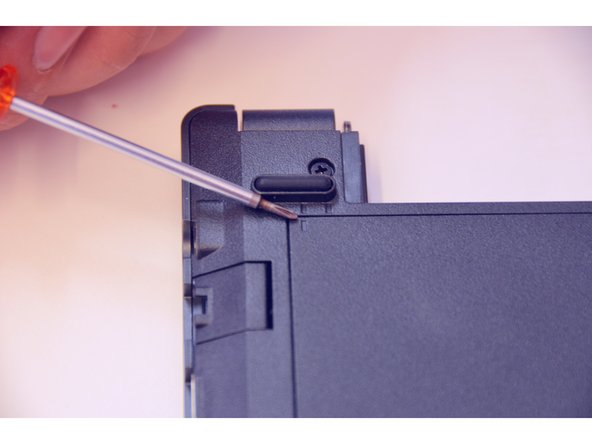필요한 것
-
-
Open the latch on the right side that secures the battery in place.
-
Open the latch on the left side that secures the battery in place.
-
Now remove the battery.
-
-
-
Using a Philips-head screwdriver remove highlighted screws.
-
Look at the marking to see how to remove the access cover.
-
Remove the access cover as shown by the marker.
-
-
-
-
Here is the chipset WLAN / Bluetooth.
-
Carefully loosen the antenna plugs MAIN and AUX.
-
Loosen the fixing screw with the Philips screwdriver.
-
To assemble the device again, proceed in reverse order.
To assemble the device again, proceed in reverse order.
다음 번역가들에게 특별히 감사 드립니다:
100%
irlanda님은 저희가 세상을 수리하는데 동참하신 분입니다! 기여하시겠습니까?
번역 시작하기 ›