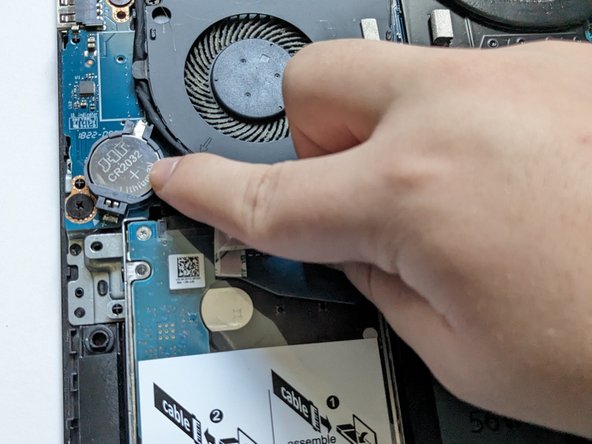소개
This guide will help you replace the CMOS (Complementary Metal-Oxide Semiconductor) battery on a Dell G3 15-3579 Gaming Laptop.
The CMOS battery in your computer will eventually run out of power (as any non-rechargeable battery does); This could lead to your computer not giving the correct date and time, some drivers may not work, and the computer may not boot properly. Make sure that all your information is backed up before you start this guide.
필요한 것
거의 끝나갑니다!
When you turn back on the laptop you will have to redo your BIOS settings.
결론
When you turn back on the laptop you will have to redo your BIOS settings.