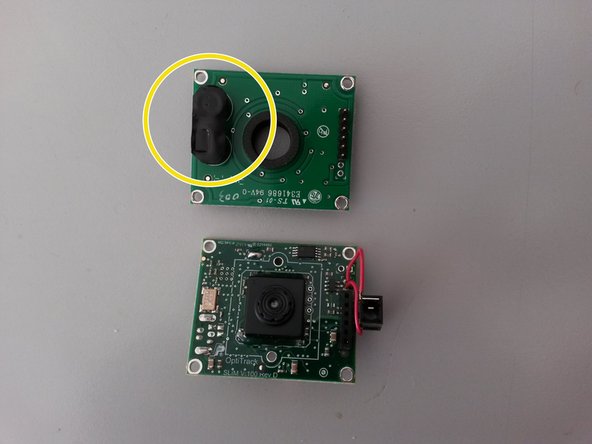소개
Utilizza questa guida se il modulo si comporta in modo sbagliato o se il dispositivo non si monta correttamente.
필요한 것
-
-
Aprì delicatamente le quattro linguette con un piccolo cacciavite a taglio.
-
-
Per rimontare il dispositivo, segui queste istruzioni in ordine inverso.
Per rimontare il dispositivo, segui queste istruzioni in ordine inverso.
다른 2명이 해당 안내서를 완성하였습니다.
댓글 2개
Has anyone ever able to fix the issue with the smartnav not powering on
I can give only the basic level of suggestions here.
The device is not responding at all, this is the situation I'm considering here, which means: no lights and no reaction from the computer when it is connected.
You should check first the cable and the computer port, this can be done with a different cable and a different port and/or with a different device on the same cable and port, better both methods.
Once you are sure that the cable and the port are good, you need to disassemble the unit, and you may need a tester for voltage and continuity.
A visual check will tell you if there are clear signs of problems such as cracks, rust or damaged components.
Chances are that the problem is in a faulty contact (the usb connector to begin with) but it still can be a defective component (the capacitors in this case).
From here on you may need to test the power supply to the ic circuit, without short circuiting other components with the probes.
A soldering unit could be necessary then.